-
Twitter/X
LinkedIn Instagram Youtube GitHub Mail RSS




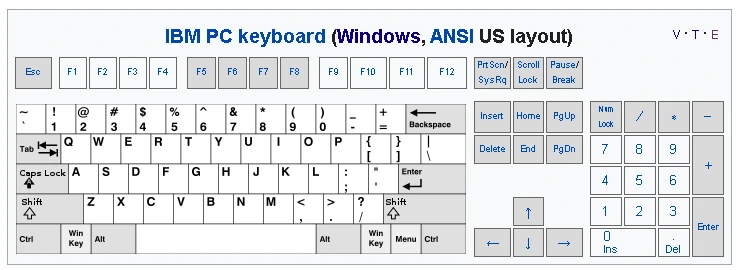
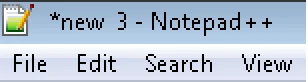
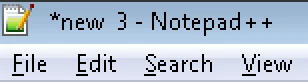
| Shortcuts | Action / Description |
|---|---|
| Alt + F | File Menu |
| Alt + E | Edit Menu |
| Alt + S | Seach Menu |
| Alt + ... | ... Menu |
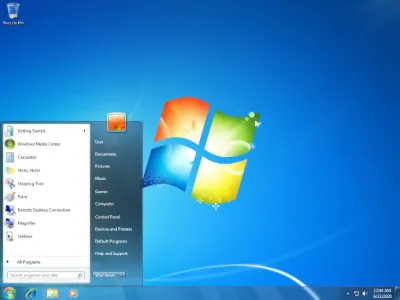
| Shortcuts | Action / Description |
|---|---|
| Ctrl + C Ctrl + Insert |
Copy the selected item / text into the clipboard |
| Ctrl + V Shift + Insert |
Paste contents / text of clipboard |
| Ctrl + Shift + V | Paste without formatting (plain paste) |
| Ctrl + X Shift + Delete |
Cut the selected item / text |
| Ctrl + A | Select all content (text, items in a document or window, entire picture, ...) |
| Ctrl + Z | Undo a change / previous action |
| Ctrl + Y | Redo a change / an action |
| Ctrl + F | Find / Search |
| Ctrl + S | Save |
| Ctrl + N | New |
| Ctrl + O | Open |
| Ctrl + W | Close |
| F3 | Go to next search result |
| Shift + F3 | Go to previous search result |
| Ctrl + H | Search and replace |
| Alt + Tab | Switch between open applications. Uses arrows or press tab again to switch |
| Alt + Shift + Tab | Switch between open applications (opposite direction) |
| Ctrl + Alt + Delete | Windows Security / Login screen |
| Ctrl + Shift + Esc | Open Task Manager |
| Ctrl + Shift | Switch the keyboard layout when multiple keyboard layouts are available |
| Ctrl + / Ctrl + Mouse Scroll Wheel |
Zoom in or Zoom out |
| Ctrl + 0 | Resetting zooming |
| Ctrl + Tab Ctrl + PageDown |
Move forward through tabs |
| Ctrl + Shift + Tab Ctrl + PageUp |
Move back through tabs |
| Alt + F4 | Exit the active app |
| Ctrl + F4 | Close the active item / document |
| Shift + F10 Menu Mouse Right Click |
Display the shortcut menu for the selected item |
| Alt + Enter | Toggle fullscreen / windows mode |
| Shortcuts | Action / Description |
|---|---|
| Print Screen | Take screenshot of entire desktop and stores it in clipboard |
| Alt + Print Screen | Take screenshot of active window and stores it in clipboard |
| Ctrl + P |
| Shortcuts | Action / Description |
|---|---|
| Ctrl + B | Toggle Bold the selected text |
| Ctrl + I | Toggle Italic the selected text |
| Ctrl + U | Toggle Underline the selected text |
| Ctrl + Enter | Insert Line Break |
|
|
Move the cursor in the direction specified |
| Insert | Toggle Insert / Overwrite |
| Backspace | Erase character to the left |
| Del | Delete char to the right of cursor |
| Ctrl + Del | Delete word to the right of cursor |
| Ctrl + Backspace | Delete word to the left of cursor |
| Home | Move to beginning of line |
| End | Move to end of line |
| Ctrl + Home | Scroll to top of the console |
| Ctrl + End | Scroll to the bottom of the console |
| PageUp | Scroll / Move the cursor by one page up |
| PageDown | Scroll / Move the cursor by one page down |
| Ctrl + |
Move the cursor to the beginning of the next word |
| Ctrl + |
Move the cursor to the beginning of the previous word |
| Ctrl + |
Move screen one line up |
| Ctrl + |
Move screen one line down |
| Tab | Indent |
| Shift + Tab | Outdent |
| Shift + Shift + |
Move cursor up or down one line and select text |
| Shift + Shift + |
Move cursor left or right one character and select text |
| Shift + PageUp Shift + PageDown |
Move cursor up or down one screen and select text |
| Shift + Home Shift + End |
Move cursor to beginning or end of current line and select text |
| Ctrl + Shift + Ctrl + Shift + |
Move cursor left or right one word and select text |
| Ctrl + Shift + Home Ctrl + Shift + End |
Move cursor to beginning or end and select text |
| Shortcuts | Action / Description |
|---|---|
Win + L |
Lock desktop / Switch active user |
Win + D |
Minimizes all windows and pressing the combination a second time restores them |
Win + M |
Minimize all windows |
Win + Shift + M |
Restores windows that were minimized with Win + M |
Win + Home |
Minimize all but the active desktop window or restores all windows on second stroke |
Win + E |
Open File Explorer |
Win + R |
Open the Run dialog box |
Win + P |
Choose a presentation display mode |
Win Ctrl + Esc |
Display or hide the Start screen |
Win + B |
Access SysTray |
Win + U |
Open Ease of Access Center |
Win + F |
Open Find files and folders |
Win + Shift + F |
Open Find computers |
Win + Pause |
Display the System Properties dialog box |
Win + Win + |
Magnifier: Zoom in / Zoom out |
Win + Esc |
Exit Magnifier |
Win + |
Maximize the window |
Win + |
Remove current app from screen or minimize the desktop window |
Win + Win + |
Maximize the app or desktop window to the left or right side of the screen |
Win + Shift + |
Stretch the desktop window to the top and bottom of the screen |
Win + Shift + |
Restore/minimize active desktop windows vertically, maintaining width |
Win + Shift + Win + Shift + |
Move an app or window in the desktop from one monitor to another |
Win + [1-9] |
Open the desktop and start the app pinned to the taskbar in the position indicated by the number. If the app is already running, it switches to that app |
Win + Shift + [1-9] |
Open the desktop and start a new instance of the app pinned to the taskbar in the position indicated by the number |
Win + Ctrl + [1-9] |
Open the desktop and switch to the last active window of the app pinned to the taskbar in the position indicated by the number |
Win + Alt + [1-9] |
Open the desktop and open the Jump List for the app pinned to the taskbar in the position indicated by the number |
Win + Ctrl + Shift + [1-9] |
Open the desktop and open a new instance of the app located at the given position on the taskbar as an administrator |
| Shortcuts | Action / Description |
|---|---|
| Ctrl + Shift + N | New folder |
| Enter | Open a selected application or file |
| Delete | Send a selected file or files to the Recycle Bin |
| Shift + Delete | Delete selected item permanently and skip the Recycle Bin |
| F1 | Display Help |
| F2 | Rename the selected item |
| F3 | Search for a file or folder |
| F4 | Display the address bar list in File Explorer |
| F5 | Refresh the active window |
| F6 | Cycle through screen elements in a window or on the desktop |
| F10 | Activate the Menu bar in the active app |
| F11 | Maximize or minimize the active window |
| Alt + D | Select address bar |
| Ctrl + Shift + E | Expands all folders from the tree in the navigation panel. |
| Alt + Enter | Open Properties settings for the selected item |
| Alt + P | Display preview panel |
| Alt + |
View next folder |
| Alt + Backspace |
View previous folder |
| Alt + |
Move up a level in the folder path |
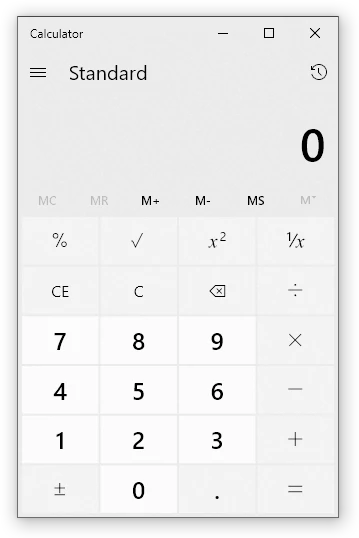
| Shortcuts | Action / Description |
|---|---|
| Alt + 1 | Switch to Standard mode |
| Alt + 2 | Switch to Scientific mode |
| Alt + 3 | Switch to Programmer mode |
| Alt + 4 | Switch to Statistics mode |
| F9 | Press the +/– button |
| Esc | Press the C button |
| Delete | Press the CE button |
| F2 | Select Dword in Programmer mode |
| F3 | Select Word in Programmer mode |
| F4 | Select Byte in Programmer mode |
| F5 | Select Hex in Programmer mode |
| F6 | Select Dec in Programmer mode |
| F7 | Select Oct in Programmer mode |
| F8 | Select Bin in Programmer mode |
| F12 | Select Qword in Programmer mode |
| | | Press the Or button in Programmer mode |
| ^ | Press the Xor button in Programmer mode |
| ~ | Press the Not button in Programmer mode |
| & | Press the And button in Programmer mode |
| % | Press the Mod button in Programmer mode |
| Spacebar | Toggle the bit value in Programmer mode |
| To switch bit position (useful with spacebar) | |
| Ctrl + E | Open date calculations |
| Ctrl + U | Open unit conversion |
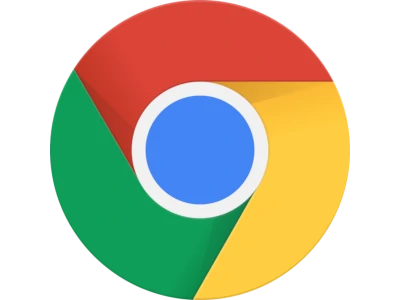
| Shortcuts | Action / Description |
|---|---|
| Ctrl + T | New Tab |
| Ctrl + N | New Windows |
| Ctrl + Shift + N | New Incognito Windows |
| Ctrl + W Ctrl + F4 |
Close Tab |
| Ctrl + Tab Ctrl + PageDown |
Go to next tab |
| Ctrl + Shift + Tab Ctrl + PageUp |
Go to previous tab |
| Ctrl + [1-8] | Jump to a specific tab[1-8] |
| Ctrl + 9 | Jump to the rightmost tab |
| Ctrl + Shift + T | Open a previously closed tab |
| Ctrl + E | Google Search / Focus and select the browser's search bar |
| Ctrl + L F6 |
Go to Address Bar |
| Ctrl + U | View Source |
| F12 | Open DevTools |
| F11 | Toggle Fullscreen |
| Ctrl + D | Bookmark the current page |
| Ctrl + Shift + D | Bookmark all pages |
| Ctrl + J | View recently downloaded files |
| Ctrl + H | Open browsing history |
| Ctrl + Shift + O | View bookmarks menu |
| F5 Ctrl + R |
Refresh a webpage |
| Ctrl + F5 Ctrl + Shift + R |
Refresh a webpage ignoring cache |
| Alt + |
Go Back |
| Alt + |
Go Forward |
| Ctrl + Enter | Add "www." to the beginning and ".com" to the end of the text typed in the address bar |
| Alt + Enter | Open the address bar location in a new tab |
| Alt + Home | Open homepage |
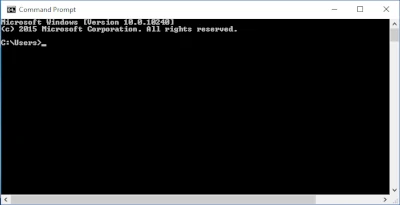
| Shortcuts | Action / Description |
|---|---|
| Tab | Autocomplete folder / filename |
| F1 | Print characters of the previous command one by one |
| F3 | Repeat the previous command |
F5 |
Scroll through history of typed commands |
| F7 | Show history of previous commands |
| Alt + F7 | Clear command history |
| F8 | Move backwards through the command history, but only display commands matching the current text at the command prompt |
| F9 | Run a specific command from the command history |
| Esc | Clear command line |
| Ctrl + C | Cancel the current command |
doskey /history
dir
cls
cd ..
dir
doskey /history> file.txt

[Sources / References]